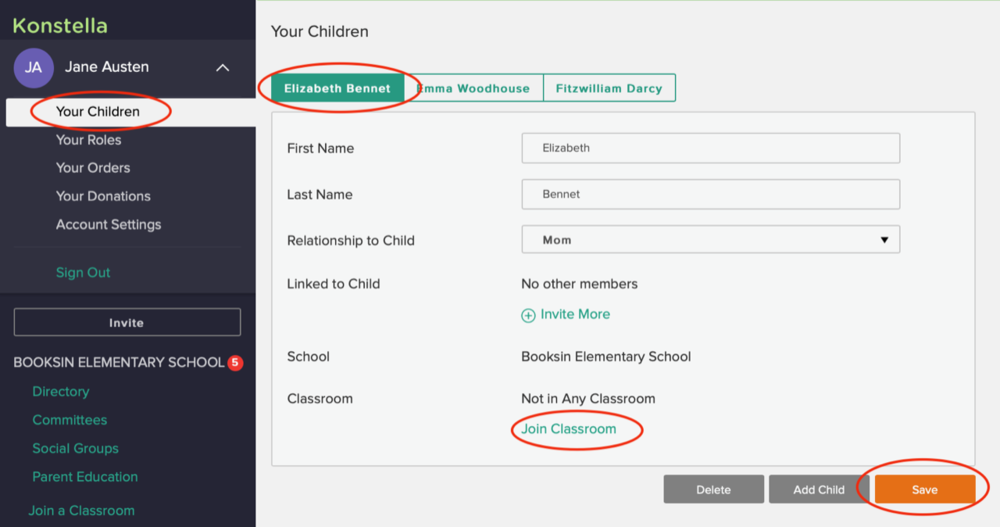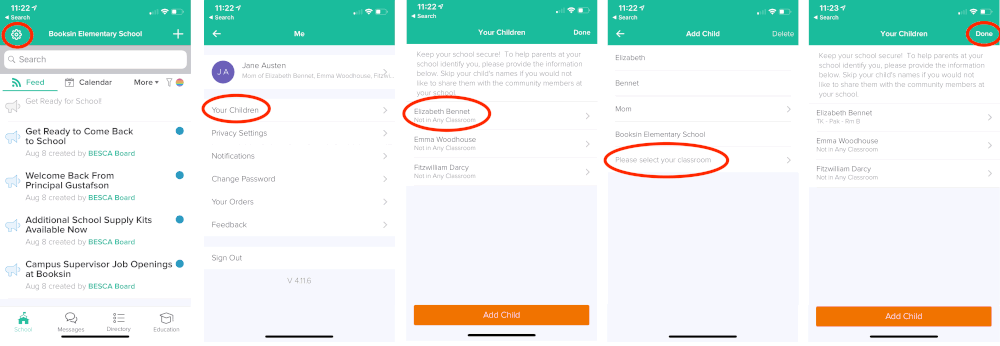PTA Board Meeting Minutes – September 14, 2021
Whittier PTA Board Meeting
September 14, 2021
7pm via Zoom
Board Members
- Tina Lilley
- Kristen Ramer-Liang
- Kate Scher
- Kathleen Donahoe
- Courtney Sievers
- Sara Lukas
- Renee Hartnett
- Tricia Schalekamp
- Amy Bryan
- Megan Wildenradt
- Kellie Pecoraro
- Brad Nelson
- Leah Lansberry Austin
- Anjean Vanden Bosch
- Susan Hernandez
- Katherine Abraham
- Megan Herscher
- Cindy Watters
- Kate Mathews
- Ashley Schiavone
- Lauren Carey
- Charlie Cartwright
- Laura McLaughlin
- Stacy Rose
- Joanna Silverstein
- Kristin Laughlin
Meeting Called to Order / Land Acknowledgment at 7:02pm
Principal Update:
Big welcome to Principal Cindy Watters! She expressed thanks to the families, for purchasing outdoor lunch mats, and for keeping kids home when they are sick. She noted that so far we are the only school without an outbreak. Then she took some questions:
Q: How are the staff doing, how can we support them?
A: Our staff are amazing, but the staff do have a high level of anxiety over keeping everyone safe. First, we know we are in tension with parents, because parents have their child in clarity, while staff have to see all kids equally. Parents are the best advocates for their students, and it helps staff to know that parents will communicate additional needs with them. Second, the most tangible thing we can do to support teachers, is to tell teachers when they do things well. Meaningful notes of acknowledgement or thanks go a long way. Additionally, supplies and coffee are always appreciated. Education is under-funded, and teachers shouldn’t have to buy supplies themselves.
Q: Will we have a VP this year?
A: Yes! Starting on Thursday, we have a new VP, Nooria Miskell. She will be .5 time as an Assistant Principal at Whittier and we are also getting a social worker at .5 time.
Q: Who is notified when there’s a student that tests positive?
A: Each case is individual, and there’s guidance for each case from SPS. New guidance is constantly coming out. Cindy asks parents to make good choices for our community in the hours outside of school.
President/VP Update
- President Tina Lilley and VP Kristen Ramer-Liang updated us on the current Board/Volunteer positions. The executive committee appointed Kate Scher as interim communications chair until official vote at the next Community Meeting.
- There was a vote to rename the Legislative Chair to Advocacy Chair, (motion by Amy Bryan, and Renee Hartnett seconded) which passed.
- Co-President / VP positions are still needed! If you’re interested email Tina here.
- Time to recruit room reps: email Membership@whittierptaseattle.org to be a room rep
- We’ve launched a new website and there will be a new PTA Newsletter. We feel it will have great potential to reach our families, provide support and community, and advocate for essential issues.
- 5th graders from 2020 raised money that they couldn’t use for their Nature Bridge trip, and have decided to donate it for a buddy bench on the playground, and a funnel ball tower.
- Spirit Gear is available! Online store can be found here: All orders can be placed online and for the next 2 weeks qualify for free shipping to school.
- Lastly, there was a vote to approve the use of sales revenue from Picture Day for gear inventory (Kristen Ramer Liang motions, Kellie Pecoraro seconded) which passed.
Treasurer’s Report
We currently have $126,000, with money still due to SPS as we await the Q4 invoice from Seattle Public Schools for last year’s school year. This covered staffing support grants, staffing, and instructional supports for the 2020-2021 school year. The rest of the money is allocated for the budget that was approved by the PTA community back in May, and our current status can be seen here. Additionally, as
an organization we are now aiming to spend what we raise in each school year, rather than roll over an extra amount each year.
PTA Goals/Fundraising
- Kristen Ramer-Liang led us through some informative information on the history, and current
status of PTA fundraising in Seattle, including national and local conversation about what is the
role of the PTA in schools. This is the first year since 2016 that we are raising funds for the same
budget year, and we are continuing the conversation as an organization as to what our goals
and priorities will be moving forward. Our goal is to begin the conversation now, so that we can
be prepared to set the budget at the end of the school year and have a cohesive decision as to
what we want to represent as a PTA. - Our fundraising chairs led us through the fundraising goals for this year. The plan is to have 3
fundraisers, with the following goals: 75k from the annual give, 30k from the spring fling, and
15k from the jogathon. We are reminded that when we set a budget in May, that directly
impacts our fundraising goals for the year, unlike previous years where we could rely on a
reserve. - We still need a spring fling chair!
Thank you!
➢ Anna, Megan, Kellie, Kristen, Sara, Tina, & Todd – Back to School Prep and Picture Day
➢ Kathleen & Courtney – Teacher Welcome and First Day Kindergarten welcome packets
➢ Brad & Erin – Website
➢ Kristen – Spirit Gear
➢ Anna – Graphics design for spirit gear and stickers Chair Updates
➢ Communications: Currently working on strategy for the Wildchat email.
➢ Membership: Lots more parents are joining! We are always looking for more volunteers, Including a volunteer position. Email Tina to learn more.
➢ FACE (Events/Hospitality/Outreach): Working on creating Fun First Friday! Every first Friday the PTA would host a covid friendly community event outside the entrances. Hoping to do staff support events as well.
➢ Advocacy: Working on getting state reps to come to a meeting. Nov 9th is a possibility.
Opportunities
There are still some exciting positions available for those who want to get involved!
➢ Nominating Committee: help select next year’s board members! Email if you’re interested in joining the Nominating Committee.
➢ Be one of Whittier’s voting delegates at WSPTA Legislative Assembly (Oct. 23-24)
Meeting Adjourned at 9:09pm
Resources
❖ Standing Rules
❖ PTA Mission Statement: “Our mission is to advocate for families and teachers to create an equitable environment, resources, and opportunities for kids to excel and reach their full, unique potential.”
❖ 2021-22 Budget
❖ Diversity, Equity, & Inclusion Toolkit (for Nominating Committee)
❖ PTA meeting schedule / shared calendar
Next Board Meeting Tues, Oct. 12; Community Meeting Tues, Oct. 19