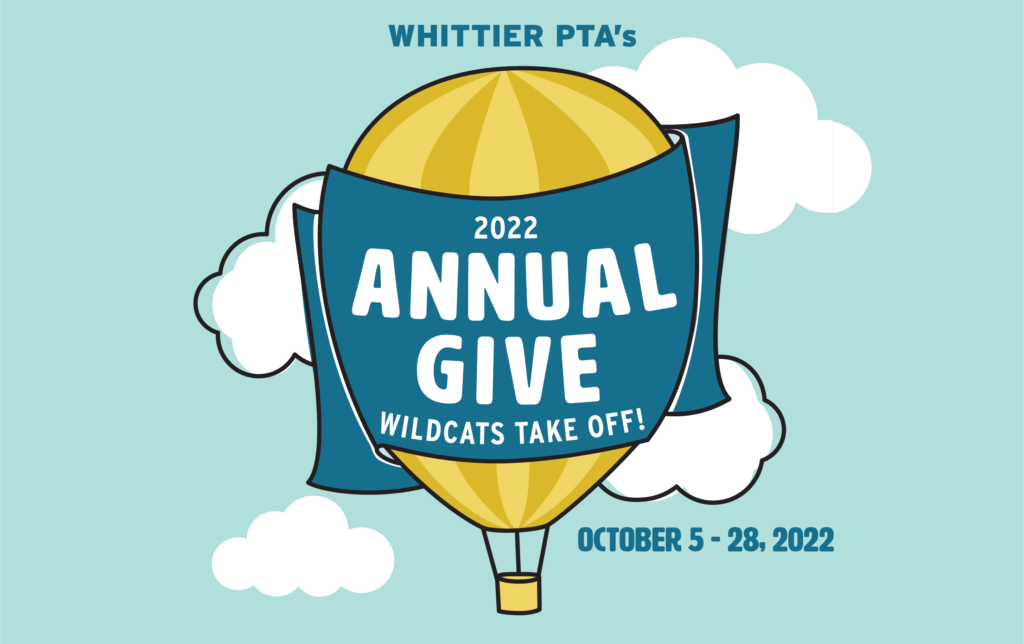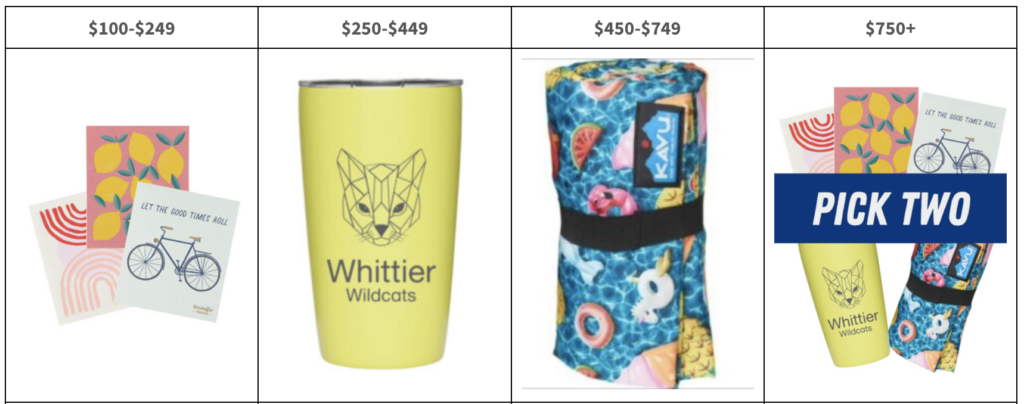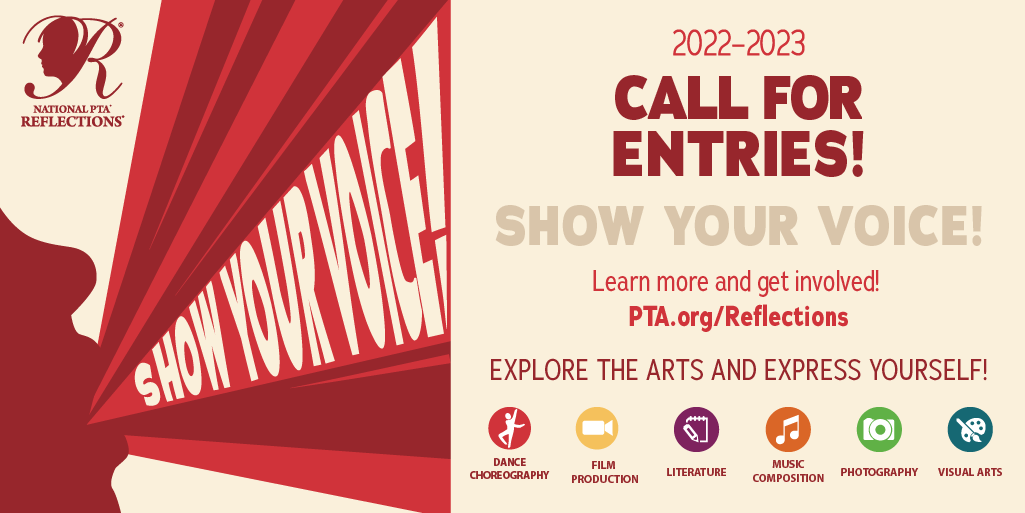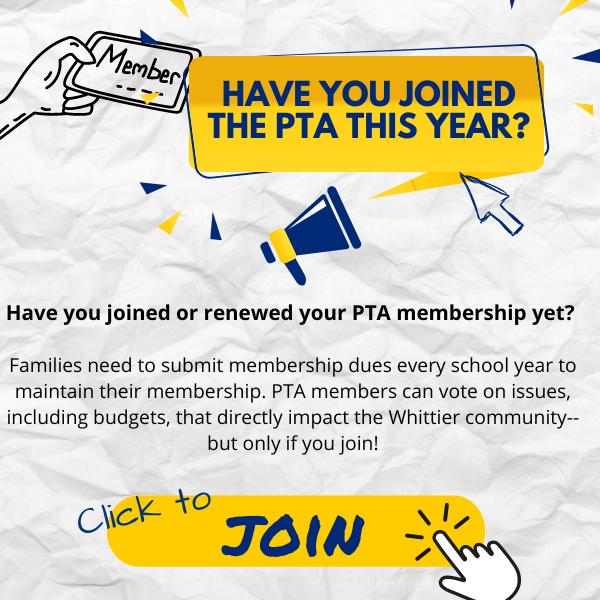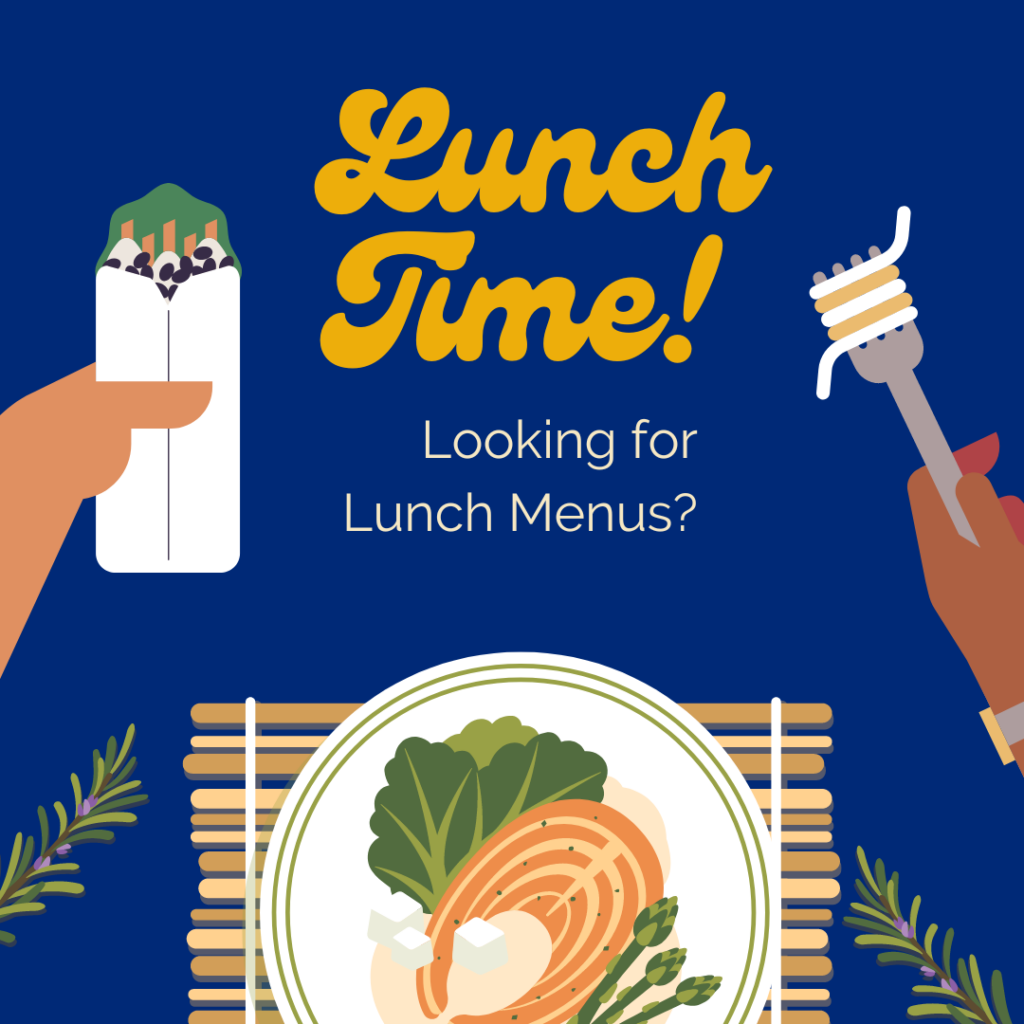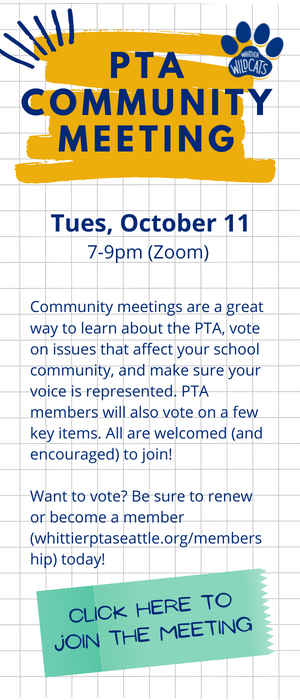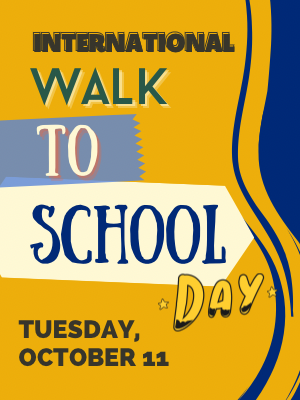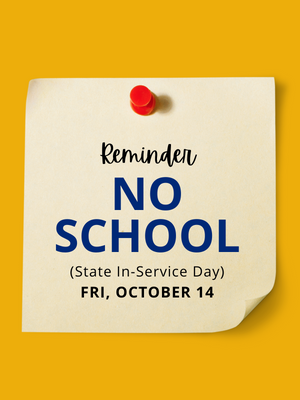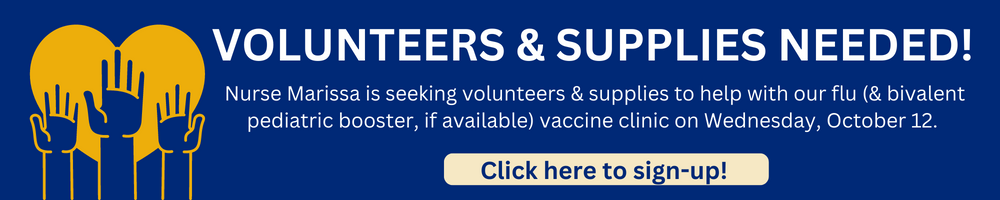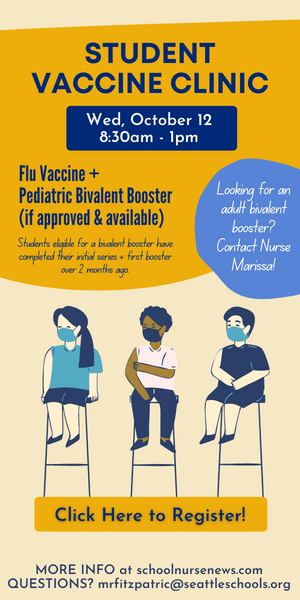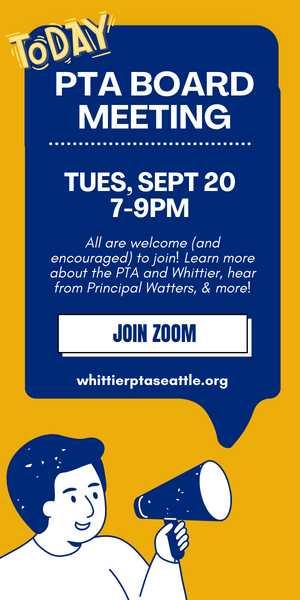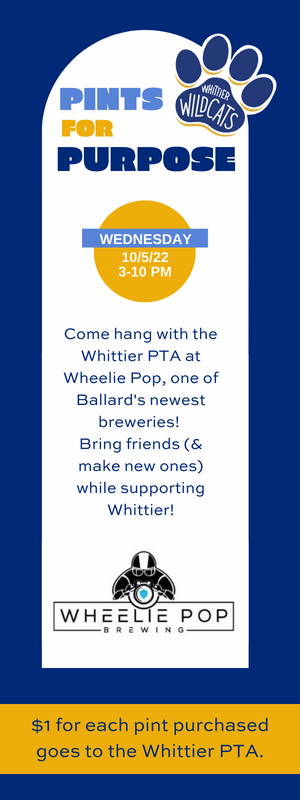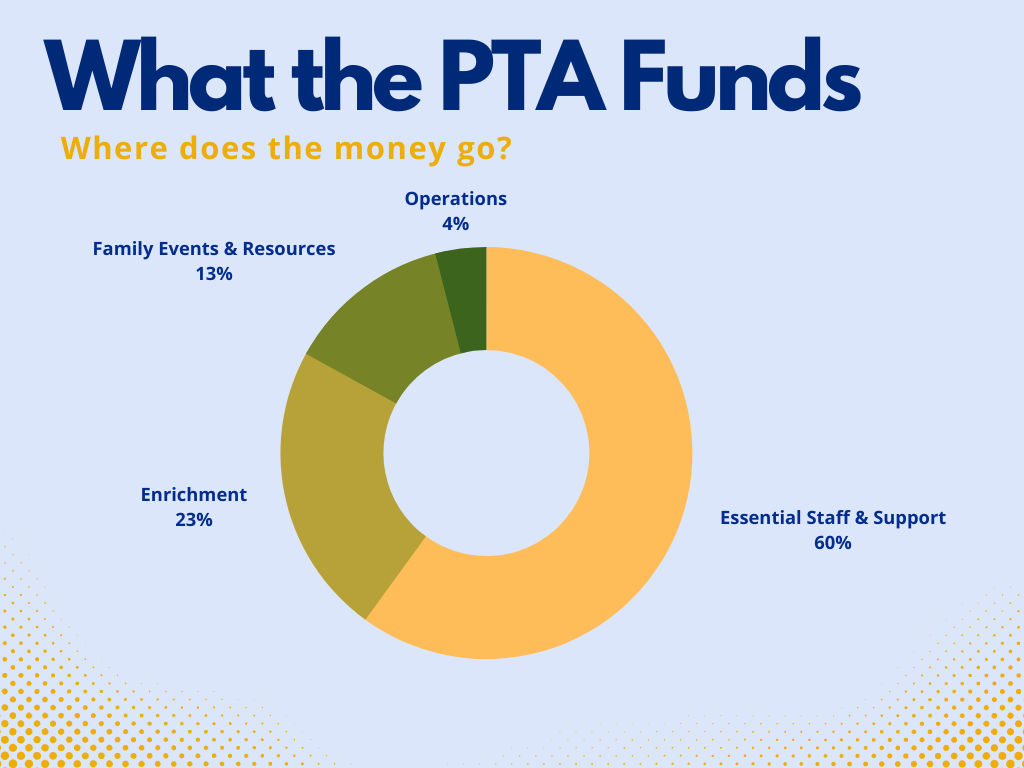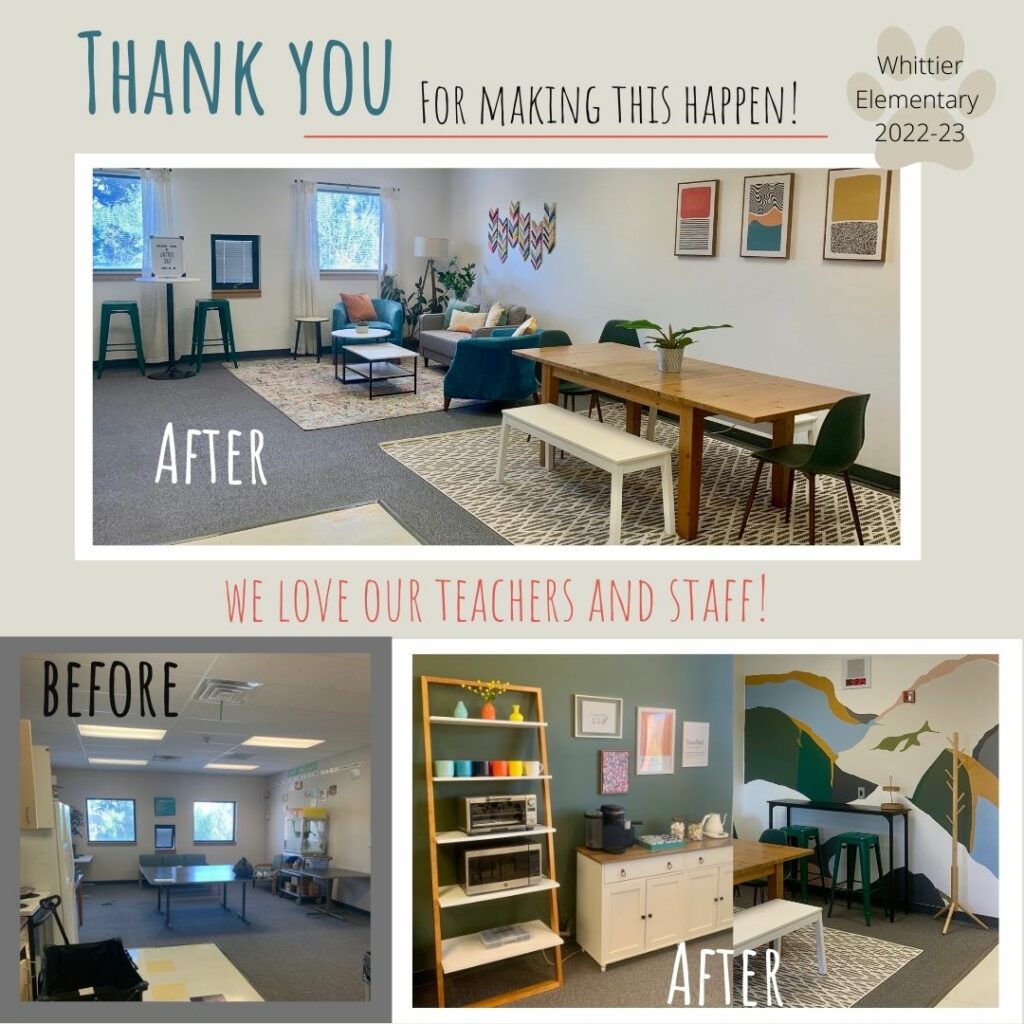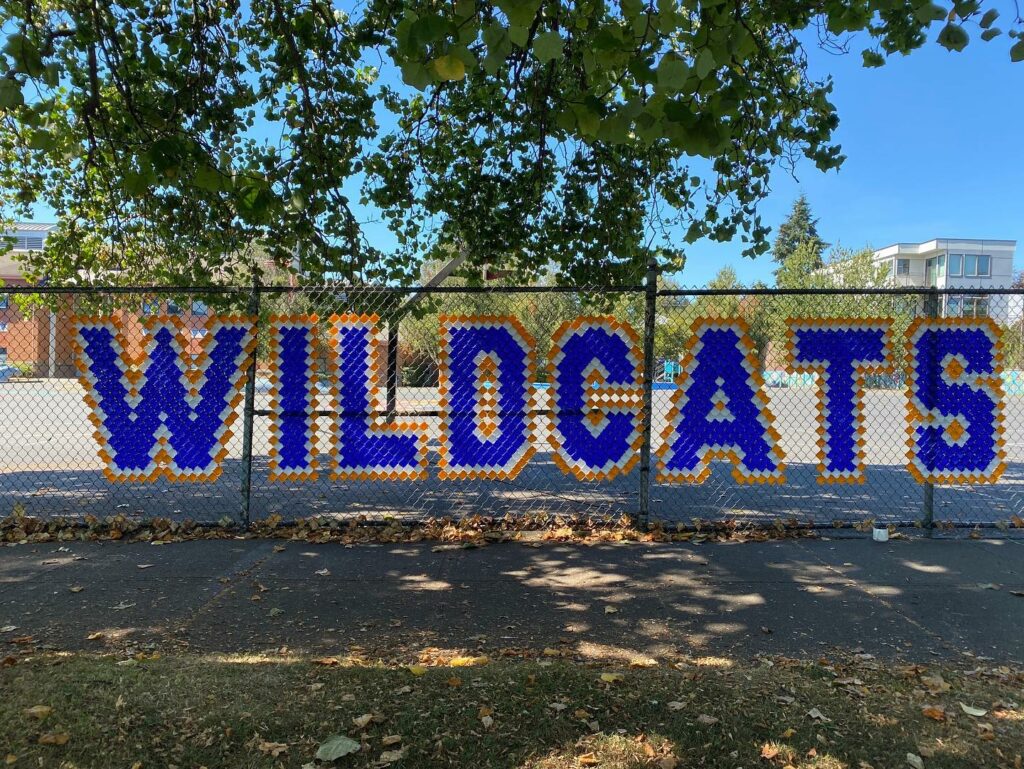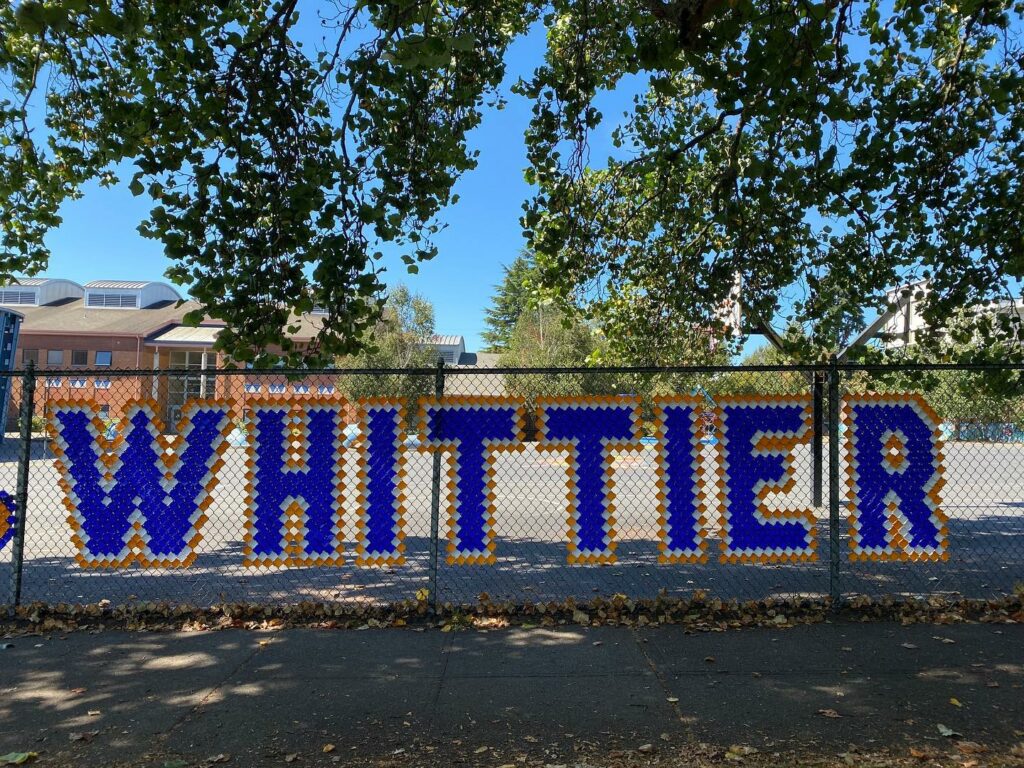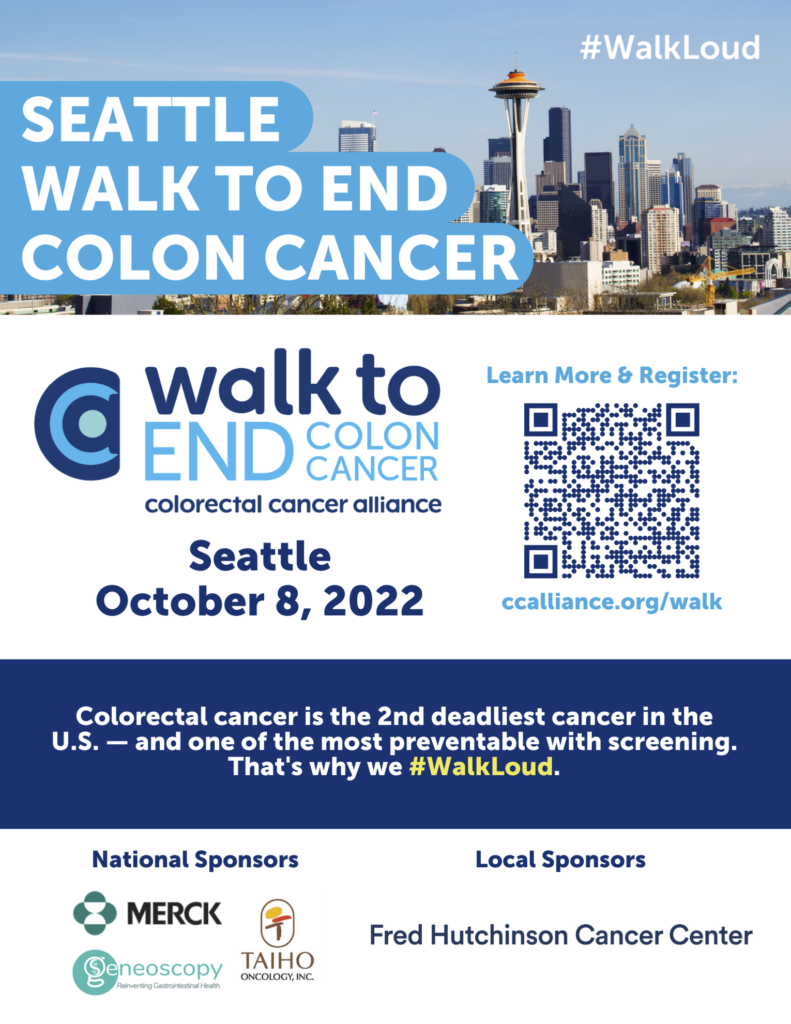Board Meeting Minutes: 9/20/22
Meeting Called to Order / Land Acknowledgment at 7:05 PM
Each attendee introduced themselves, who their children are, their position, and what their favorite karaoke song is.
STAFF MEMBERS PERSPECTIVE – JARED OGLE
- Thank you for your support during contract negotiations and for getting students back to school on Wednesday
- Thank you for the update on the staff lounge
- Excited for more volunteers to have access into the building this year
- Excited about the Amazon wish list for teachers
PRINCIPAL UPDATE
- Thank you for the updated staff lounge
- Many more people are using it this year
- We don’t know the calendar yet, due to the missed days from the teacher’s strike
- We are going to start with mid-winter break
- Ok if students miss days because of vacation, kids will have the opportunity to catch up
- Won’t be a lot of work scheduled during added days
- We are allowing a lot more volunteers in the school this year
- Looking for really specific tasks for volunteers
- Ex. 1st Grade and Kindergarten need help to set up Ipads, reach out to teachers if you have time
- Looking for really specific tasks for volunteers
- Great start to the school year
- Currently only allowing students to enter the property on 13th Ave. NW
- Not enough staff members to have the 14th Ave. NW entrance open right now
- Would rather have staff in the building getting ready for the day
- Principal Waters will announce any changes as they happen throughout the school year
- Currently only allowing students to enter the property on 13th Ave. NW
- We’re looking forward to getting back to in-person events
- Some families will be experiencing Whittier Events for the first time
- Curriculum Night – This Thursday, September 22nd is our first in-person event
- Parents will get to find out what their children’s experience is like during the day
- Tour of their classroom, introduce to their teacher, see their desk, and see all teachers and staff in scholar’s life
- Amazon wish lists for teachers will be up and running soon
Questions for Principal Waters
Q: What is Whittier doing to try and keep students COVID safe?
- If a student is ill, please stay home
- If a student has been exposed, pleased wear a mask
- Continuing having two lunch spaces – one grade level eating indoors, one grade level eating outdoors (continuing through the school year)
- Some students are still choosing to use masks and test at home
- Many staff are still keeping windows open
- Still using HEPA filters
- Whittier is in a high vaccine area
Q: Where do we find the Amazon Wishlist?
- It will be on the PTA website in the next week
- Some teachers are still figuring out what they need
Q: How are we feeling about Move-a-thon being in the fall this year?
- Cindy is excited and happy that it is happening early this year. It is a great community-building event. We are ready!
Q: How many staff have keys to the gate on 14th Ave.?
- Lots of teachers have keys.
- The concern is kids are getting impatient and climbing the fence when the gate is locked
- Principal Waters doesn’t like to tell kids what they can’t do, but wants to tell kids what they can do safely to solve the problem
PRESIDENT UPDATE
- Jess Templeton and Jared Cortese have been voted in as Co-Secretaries
- We are going to try and do some in-person meetings this year
- PTA will let people know when
- Agendas will be on the Whittier PTA website the Friday before board meetings
- Next meeting will be a community meeting on October 11
- Vote in exec committee chairs
- Vote nominating committee
- Vote on standing rules
- Slide Show
- Examples of how PTA Funds have recently been used
- Updates to the teacher’s lounge
- Spirit Fence Project – 5000 cups
- PTA Website available online
- You can link to your google calendar to get updates
- Lunch menus
- Spirit gear
- News links
- Spirit Gear
- New spirit gear on website
- To order go to the website and fill out the form. Orders will be directly shipped to the customer
- More designs coming!
- Evergreen w/ the original logo
- PTA-sponsored designs
- Reflections art contest
- Each school can participate
- Many categories, all students can submit for any category they want
- This year’s theme is “Show Your Voice”
- PTA still needs to set a deadline for submissions
- We currently need volunteers for the art submission committee to choose finalists
- If questions, Emily Grosse is happy to be a resource
COMMUNICATION’S REPORT
- After School Enrichment Programs
- PTAs and other groups are now allowed to access the school again for Programs
- More structured than pre-Covid
- The Whiitier has communicated a desire for after-school programs, and that they consider these programs are essential
- Goals for after school programs
- Offer opportunities for student socialization for grade level peers and cross-grade
- Offer positive experiences after school
- Program Guidelines
- Accessible and low barrier
- Sustainable budget
- Inclusive
- We need a volunteer to be Program Chair, Kate Scher can advise and guide
Questions For Kate
Q: Do teachers have a desire for Programs
- SPS has provided significant barriers for teachers to participate
- If teachers do participate they need a business license
TREASURER’S REPORT
- Still getting money from last year’s annual give
- We currently have close to $170,000 in our account
- Suggested changes for this current year’s fiscal budget
- Update Whittier Support Grant to cover Q4 2021-22 and Q1-3 of 2022-23 = $77,299.67
- Add $710 to Outreach budget for the incoming Kindergarten pizza event (have had in the past pre-Covid)
- $100 to Staff appreciation for staff lounge updates
- Increase web hosting to $220 (moved to new platform this year)
- Increase Konstella budget to $350 (previous budget was a guesstimate)
- Add $200 to President’s budget for Zoom Increase Hospitality budget by $200 for increased expenses
- Add $100 to awards to cover plaque/engraving costs
- Total expenses increased by $4679.67
- Will need to include $25K in staffing for Q4 2022-23 in the 2023-24 budget
Questions For Renee
Q: Could you explain why we need to add the previous years Q4 into the current budget?
- When PTA gets invoice from SPS, we can’t pay right away with our staffing grant because our fiscal year is different from SPS’s. PTA has to pay it over two years
Q: Why are we now paying for Konstella when we previously had a free version?
- Free version no longer available
Q: Who pays for our Zoom account, and how do different departments use Zoom without having to pay for a separate account?
- Connect with Leah, and she will send you a link
- Maybe we will migrate the communal Zoom over to the support account
Q: Will Cindy need more money for the 2022-23 staffing grant?
- She has already said no
MOTION: Leah motioned to approve changes to 2022-23 budget
VOTE: Yes 17 , No 0, Abstain 0 – motion passed
FUNDRAISING CHAIR’S REPORT
- Fall Fundraising Goal ($90k or $250 per student)
- Annual Give – 10/05 – 10/31
- Upping the award for the next category to $250
- Asking each student to give $250
- Trying to reach out to employers to match donations
- PInts for Purpose
- Move-a-thon
Questions For/From Fundraising
Q: To the Board from Glenda (Fundraising) – Are we able to publish where the staffing grant specifically goes?
- No, but we can say:
- flexible staffing grant and service
- Positions such as these are not fully funded and a flexible staffing grant helps us fund positions such as these
Follow up from Glenda:
- Any informant will help the fundraising team to educate younger families
- A list of the roles that aren’t fully funded would be helpful
CHAIR UPDATES
Communications
- Check out the Whittier PTA Website for all information and messages from PTA
- Join Konstella: Konstella calendar = Google calendar (on website) – link your calendar using either system
- Join grade-level FB group – if you are a new parent go to the connect tab
- Get to know the people in your community beyond your grade level
- Wildchat will be sent to you
- If you have an idea for an event or an article send to Kate
- If you want to be a co-communication chair see Kate
- Informal discussion about shared drives amongst board members
- First step was to make sure everyone was using the Whittier Group Drive instead of personal accounts
- Next step is to figure out how to organize all the documents from the different roles
- Use Shared Drives instead of My Drives so that other PTA members can view?
- Community Access is the only folder that is public-facing
Advocacy
- Be one of Whittier’s voting delegates at WSPTA Legislative Assembly (Oct. 23-24)
- The district is severely underfunded, so we will be asking the state why is public education so underfunded
EDI
- Working with the 1st grade teachers on pilot to helping neuro diverse students
- Currently trying to figure out how to continue EDI training, for staff and PTA volunteers
- Building affinity group
- More to come at next board meeting
Outreach
- Popsicle party over the summer
- Pizza party, parents couldn’t come but good community building event for Kindergarteners
- Had to cancel 1st day of school event, coffee for Kindergarten parents
- Coffee event is rescheduled for Friday September 30th
Events
- Annual Give
- 10/5 Pints for Purpose @WheeliePop
- 10/7 First Friday Fun (Same day as Move-A-Thon
- Staff Appreciation every 3rd Thursday – 5th Grade first
- 10/28 Fall Carnival
- Not as Halloween-oriented as years passed
- More low key than in the past few years
- 95% outdoors, bathrooms available indoors
- Looking at a 4:30 PM or 5:00 Pm start time
- We will have volunteer sign ups at Curriculum night
Membership
- Total Memberships: 88
- 85 PTA Members
- 3 Staff Members
- Let Tricia know if anyone needs to have their membership updated
Volunteer Opportunities
- Co President/VP/Communications Co-Chair needed
- We really need people to sign up for committees
- Nominating Committee (vote to approve @ Oct. 11 Community Meeting)
- Fall Carnival Committee
- Reflections Art Contest Committee
- We need a Programs Chair
- Won’t have After School Programs is no one signs up
- We need a Support Co-Chair
- Can be done from home
- Room Reps sign-up going well
- Be one of Whittier’s voting delegates at WSPTA Legislative
- General volunteer list has been started
- Currently 23 people on that list
- Mendy will connect with Tina on how best to support and connect volunteers to events
- Next meeting: Community Meeting October 18th
Questions for Chairs
Q: To the Board from Susan (EDI) – How can we incorporate EDI into room reps with the training they have, so all events and programming have an EDI lens?
- Will consider over coming weeks
Q: To Susan from Mindy (Volunteer) – What is the best approach for Access and Focus class so their families feel included?
- Should there be room reps for the access and focus classrooms?
- This would be an easy way for families to get involved
- Please copy EDI on emails so they can help
Meeting Adjourned at 9:05 PM
Resources
- Standing Rules
- PTA Mission Statement
- 2022-23 Budget – NA
- Diversity, Equity, & Inclusion Toolkit (for Nominating Committee)
- PTA Meeting Schedule / Shared Calendar – NA
Next Community Meeting Tues, Oct. 11; Next Board Meeting, November 8th